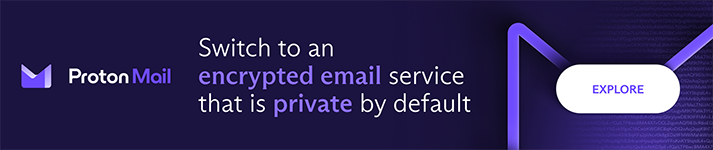Orlando Web Services, LLC… WordPress Premium HostingWordPress DesignWebsite MarketingEmail ServicesMicrosoft 365 ResellersAI Agents
Orlando Web Services, LLC specializes in leveraging digital technologies to enhance a business’s online presence. As professional webmasters, our primary responsibility is to ensure websites are functional, user-friendly,
secure, and optimized for performance and search engines. Our objective is to facilitate growth and success for businesses through effective digital solutions.
Our Mission: To craft visually stunning, user-friendly websites that not only captivate visitors but also effectively communicate your unique brand and message. Our design philosophy centers on creating digital experiences that resonate with your target audience, driving engagement and conversion.

Complimentary Tools, Trials, and Expert Services
Free Google Ranking Report!
Discover where your website stands on Google! Get a detailed report showing your current rankings, keyword performance, and areas for improvement—absolutely free.
Try our Free “SEO Insight Expert” at ChatGPT
Unlock the power of AI to enhance your SEO strategy! Get personalized insights and actionable recommendations for boosting your site’s visibility and traffic with our ChatGPT-powered SEO expert.
Free 30 Minute Consultation
Get expert advice tailored to your needs! Schedule a free 30-minute consultation to discuss your SEO goals and explore strategies to improve your website’s performance.
Boost your SEO game with Wincher
Elevate your SEO efforts with Wincher’s powerful tools! Track your rankings, optimize keywords, and monitor competitors to stay ahead in the game.
Free Google Analytics
Gain valuable insights into your website’s performance with Google Analytics! Track visitor behavior, monitor traffic sources, and uncover key data to help you optimize your online presence—completely free.
Analyze suspicious files, domains, IPs, and URLs
Ensure your security with a free analysis of files, domains, IP addresses, or URLs to detect potential threats and protect your computer from harm.
Try Proton Secure Business Email
Keep your communications safe with Proton’s secure business email. Experience end-to-end encryption and complete privacy for your business, free to try!
Help us improve our site!
Your feedback matters! Share your thoughts and help us enhance your experience by letting us know how we can improve our website or service offering.
Just a few of the over 200 sites we have built!
The Vietnam Veterans Memorial website, as well as the Chapter 20 website have been in your hands for a few decades now and your support and caring for both organizations is valued by our veteran community. You have always been easy to work with for website changes and updates – you work the “magic” for us. You have not only provided a service to our organizations but you have also become a true friend.
Charles Macaluso, President
The Greece Community Federal Credit Union was Chartered in 1958 under the name of Greece Central School District Credit Union as a State Chartered Credit Union to serve the employees of Greece Central School District. Orlando Web Services designed a new, clean, graphically improved site while working hand-in-hand with COCC our back-end technology partner. The site was delivered on time and on budget!