Make the Move: How to Successfully Transfer Web Hosting to a New Host
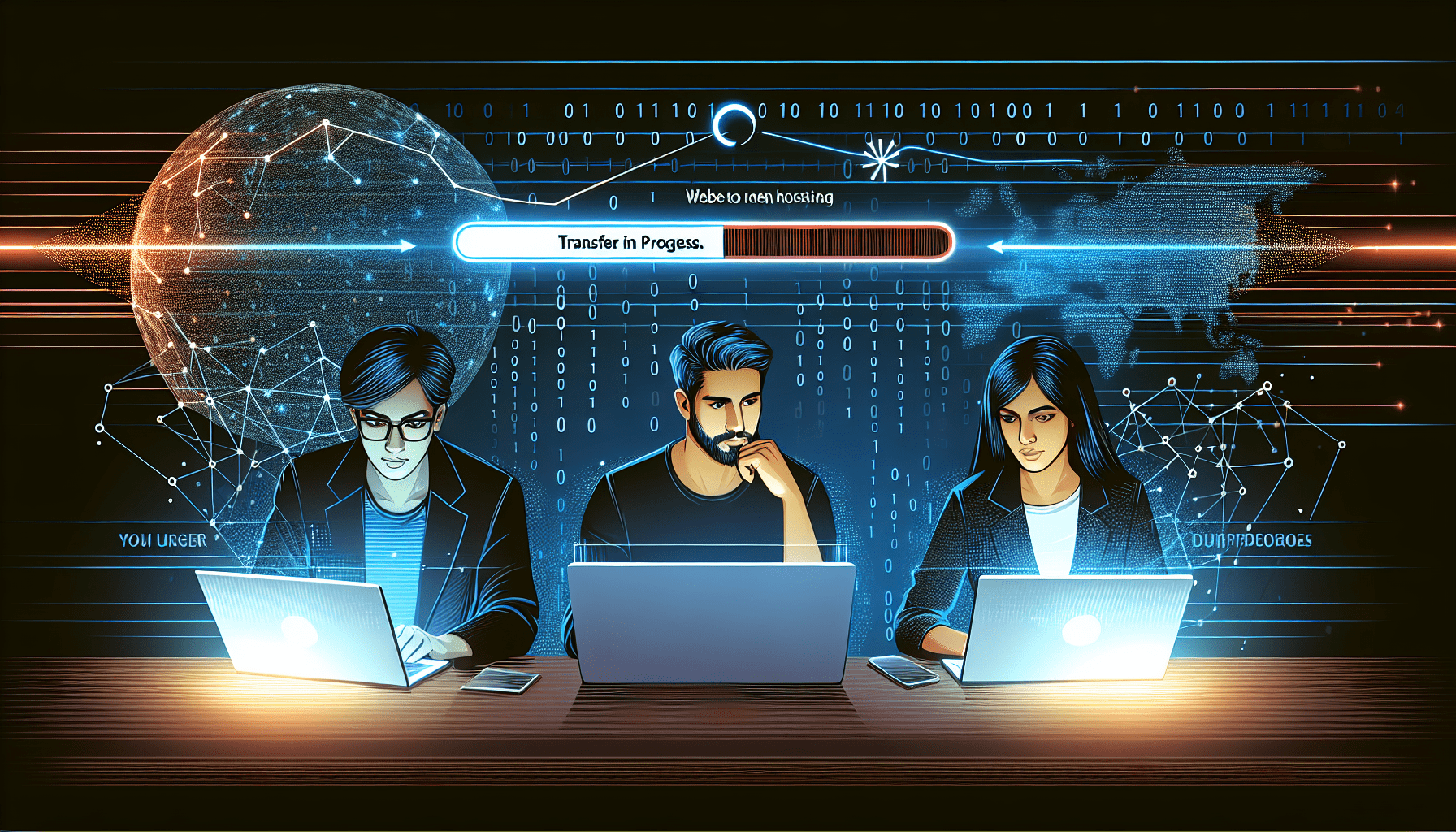
Choosing the right web hosting service provider is a pivotal decision for any website owner, affecting everything from site performance to security [3]. If you’re contemplating a hosting transfer, you’re not alone. Whether due to poor service, required space, server configuration, or other essential factors, switching to a new host can provide an array of benefits [11]. Our guide demystifies how to migrate a website to a new host, such as Orlando Web Services, offering clear steps whether you opt to move manually, use a plugin, or seek support from your new host’s team for a seamless transition [2].
We’ll dive into the nitty-gritty of how to migrate your website to a new host, emphasizing GoDaddy for illustration, though the principles apply broadly when transfering to us [8]. From choosing a hosting plan that aligns with your needs – be it shared or managed WordPress – to the intricacies of transferring files and leveraging services like free site migration, this article walks you through each stage of the hosting transfer process [4] [5] [7]. Need a new host? Contact us today!
Preparing Your Website for Transfer
Before diving into the transfer process, let’s ensure your website is primed and ready for a smooth transition. Preparing your website for transfer is much like packing up a house; everything needs to be organized and ready to move to avoid any hiccups. Here’s how we can get everything in order:
- Backup Everything: Start by using an FTP service like FileZilla to download a backup of your website files [2]. Don’t forget to export your database using the phpMyAdmin app in your current hosting account’s control panel [2]. It’s crucial to save the SQL file in the same folder as your website files to keep everything organized [2].
- Setting Up the New Home: Now, create a new database in your new hosting account and import your old database into it [2]. If you’re working with Joomla, Drupal, or WordPress, you might need to edit the files accordingly to ensure everything runs smoothly once transferred [2]. Once this is done, upload your website’s files to the new hosting account [2]. It’s like setting up the furniture in your new home before you officially move in.
- Testing the Waters: Before making the big switch, test your website in a private, risk-free environment provided by your new host [2]. This is akin to doing a final walk-through of your new house. If you’re using WordPress, ensure that the upload limit is increased to 500MB to accommodate your website’s size [3]. After transferring, it’s also wise to delete any caching plugins that might not play well with the new environment [4].
By following these steps, you’re not just moving your website; you’re ensuring it thrives in its new environment. Remember, the goal is not just to transfer web hosting but to enhance your website’s performance and security in the process [1]. With careful preparation and attention to detail, we can make this transition as seamless as possible.
Transferring Your Files and Databases
When initiating the transfer process, it’s crucial to choose the right time for minimal disruption, ideally during low-traffic periods [6]. This strategic timing ensures that any potential downtime or glitches affect the smallest number of visitors. Now, let’s dive into the steps for a smooth transfer:
- Migrate Website Files: Use FTP or SFTP software to transfer your website files from the old host to the new one. This process involves downloading files from your current host and then uploading them to the new hosting environment [6].
- Transfer Databases and Applications: Ensure you have the correct database credentials and configuration files ready. This step is vital for maintaining the integrity and functionality of your website in its new home [6].
- Manual Transfer Steps:
- Purchase new hosting.
- Download backup files and your website’s database.
- Import the downloaded files and database to the new hosting account.
- Point your domain name to the new server.
- Test the site thoroughly to ensure everything is running as expected [1].
For those using WordPress, consider leveraging plugins like All-In-One WP Migration or Duplicator. These tools can significantly simplify the migration process by automating many of the steps listed above [1].
Additionally, when transferring files and databases manually:
- Use FileZilla for downloading and uploading files.
- Utilize phpMyAdmin for exporting your old database and importing it into the new database.
- Remember to edit certain files to ensure they sync up with the new database settings. This might include adjusting configuration files to reflect the new database credentials [3] [2].
Lastly, it’s crucial to update your website’s configuration to use the new database settings. This step is often overlooked but is essential for ensuring that your site functions correctly on the new host [8].
Updating Your Domain’s DNS Settings
Once we’ve successfully transferred our website’s files and databases to the new host, the next critical step involves updating our domain’s DNS settings to reflect these changes. This process ensures that when users type in our domain name, they’re directed to our website on its new server. Let’s break down how to do this effectively:
- Changing Nameservers: The most recommended method for transferring a domain to a new hosting provider is to change the nameservers. This action transfers the domain’s DNS control to the new hosting provider without altering the registrar [9]. Nameservers play a crucial role as they’re responsible for mapping domain names to IP addresses and determining who manages the domain’s DNS zone [9]. To change nameservers, we need to log into our domain registrar’s website, navigate to the DNS management section, and input the new nameserver information provided by our new web host [9]. It’s important to remember that after updating nameservers, DNS changes may take up to 24 hours to propagate [9].
- Updating DNS Records: For those of us who need to update DNS records directly, here’s a quick guide:
- Log in to your DNS provider account.
- Locate the existing CNAME record for the subdomain or create a new one if necessary.
- In the host/name/alias field, enter the subdomain.
- Paste the CNAME record you copied from your new web host in the target/points to field [10].
If we’re hosting our entire website with the new web host and our DNS provider supports forwarding, we should set up a redirect in our DNS settings [10]. Before making any changes, consider taking a screenshot of your DNS settings. This acts as a precautionary measure, ensuring you have a reference in case you need to revert any changes [10].
- Pointing Domain to New Server: Finally, the culminating step in our hosting transfer process is to point our domain name to the new server by updating our DNS settings [1]. This involves making sure that the domain’s A records are correctly pointing after the nameserver changes [9]. For detailed instructions on changing nameservers across popular platforms like Hostinger, GoDaddy, Namecheap, Google Domains, Bluehost, and SiteGround, it’s best to consult their specific guides [9]. Additionally, users have the option to initiate a domain name transfer to migrate their domain registration to the new provider, further consolidating their web presence under a single host [1].
By meticulously following these steps, we ensure a smooth transition to our new hosting environment, minimizing any disruptions to our website’s availability and performance.
Testing and Finalizing the Transfer
After the meticulous process of transferring your website’s files and databases, the next crucial step is testing and finalizing the transfer. This phase ensures that your website operates flawlessly on its new host, providing a seamless experience for your visitors. Here’s how we can ensure everything is set for a successful transition:
- Front-End and Back-End Testing: Begin by scrutinizing both the front-end and back-end of your website. Check that all content, including images, text, and videos, load without issues. It’s equally important to test all features, such as contact forms, to ensure they’re functioning properly [1]. Conduct comprehensive functionality checks to verify database connections, data integrity, and ensure that all internal links are directing correctly [6] [7]. This step is akin to checking every nook and cranny of a new house to ensure everything is in place.
- Accessing the Transferred Website for Testing: Before your website goes live on the new host, you might want to test it using its normal domain name/URL. This can be achieved by editing the hosts file on your computer, which allows you to preview the site in its new environment without making it live for everyone [11]. Depending on your operating system, the process varies:
- Windows: Use Notepad run as administrator to open and edit the hosts file, adding the new server’s address details [11].
- Mac and Linux: Use Terminal to edit the hosts file by typing the provided command, entering your password, and adding the server’s details at the end of the file [11].
After making the necessary changes, ping your domain using Command Prompt (Windows) or Terminal (Mac/Linux) to ensure the website is responding from the new server [12]. Remember to remove these changes once testing is complete to prevent any browsing issues [11].
- Final Checks and Monitoring: After transferring, it’s crucial to monitor the website for potential issues and address them promptly [6]. This includes testing website speed and performance to ensure that your site not only looks good but also performs efficiently in its new home. Once you’re satisfied with the testing, and your website is functioning as expected, you can confidently finalize the transfer [6].
By following these steps, we ensure a thorough and effective transition to the new hosting environment, setting the stage for continued success and growth of your website.
Conclusion
Throughout this article, we’ve walked through the pivotal steps required for a successful web hosting transfer, emphasizing the importance of careful planning, precise execution, and diligent testing. From preparing your website for the transfer to ensuring your DNS settings are correctly updated, each phase plays a crucial role in ensuring a smooth transition to a new host. Embracing these steps not only minimizes potential disruptions but also maximizes the performance and security benefits that come with moving to a more suitable hosting environment.
As we conclude this guide, remember that although the process may seem daunting, the outcomes of enhanced site performance, improved security, and potentially significant cost savings are well worth the effort. Should you require assistance or prefer an expert touch in transferring your web hosting, feel free to get a transfer quote to ensure a seamless migration. Through careful preparation and attention to detail, your website’s transition to its new hosting home can be as smooth and efficient as possible, paving the way for continued online success.
FAQs
Q: What are the steps to switch my website to a different hosting provider?
A: To successfully move your website to a new host, follow these nine essential steps: Select a new web hosting provider, back up your website files, export your existing database, create a new database with the new host, import your database into the new host, update your website files as necessary, upload your website files to the new host, and finally, test your website to ensure everything is functioning correctly.
Q: How much time does it typically take to transfer a website to a new hosting service?
A: The time it takes to transfer a website to a new host can vary, but generally, it falls between 12 to 72 hours. This timeframe is dependent on several factors, including the size and complexity of your website, as well as the efficiency of the process you follow.
Q: Is it difficult to change my website’s hosting provider?
A: While the thought of switching web hosts might seem daunting and carries a risk of data loss if not done carefully, it doesn’t have to be difficult. For those who are not confident in their technical skills, many hosting providers offer free site migration services that can handle the process smoothly and without data loss.
Q: What does ‘migration’ mean in the context of web hosting?
A: In web hosting, ‘migration’ refers to the act of moving your website’s files, databases, and email accounts from one server to another. This process is often necessary when a business or individual decides to change to a new hosting provider due to dissatisfaction with their current service or for other reasons.
References
[1] – https://www.hostinger.com/tutorials/how-to-transfer-web-hosting
[2] – https://www.fasthosts.co.uk/blog/how-to-transfer-web-hosting/
[3] – https://www.websitebuilderexpert.com/web-hosting/how-to-transfer-website-hosting/
[4] – https://www.youtube.com/watch?v=rb0tCldlznI
[5] – https://www.greengeeks.com/blog/consider-migrating-another-web-hosting-provider/
[6] – https://hostadvice.com/blog/web-hosting/transfer-website-to-new-host/
[7] – https://www.quora.com/How-can-you-migrate-your-website-from-one-hosting-provider-to-another-without-losing-any-data
[8] – https://www.quora.com/What-is-the-procedure-for-moving-a-website-from-one-hosting-provider-to-another-Am-I-going-to-be-charged-for-transferring-my-website
[9] – https://www.hostinger.com/tutorials/how-to-change-domain-nameservers
[10] – https://knowledge.hubspot.com/domains-and-urls/update-your-dns-records
[11] – https://www.purpledogdesign.com/clients/knowledgebase/113/Access-or-test-or-check-a-website-thatandsharp039s-just-been-transferred.html
[12] – https://www.quora.com/I-have-migrated-my-website-to-a-new-server-and-I-want-to-test-the-pages-on-the-new-server-before-publishing-them-How-can-I-do-this
[13] – https://diggitymarketing.com/web-hosting/transfer-web-hosting/

Comments are closed